So, you've decided you want to run your very own Draw Steel campaign on Codex- you've come to the right place!
This article's intent is to get you up to speed with all your new menu options and tools so you can get to the fun part ASAP. The navigation menu on the left includes navigation links to each topic so you can quickly find what you need.
Already up to snuff on the basics and want some more in-depth information? No problem, check out the more in-depth Map Making Guide, ect.
¶ Toolbar
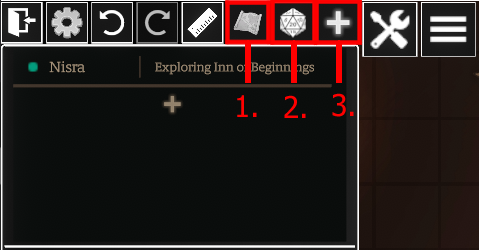
|
1. Map Selector | This button opens up the Map Selector menu where you can see all the maps in your game, organize them or create new ones. |
| 2. Roll Requests | Opens up a panel to request rolls from your party, or individual players. | |
| 3. Pin to Toolbar | Allows you to pin a new option to the toolbar for easy access- for Directing, it's recommended to pin Draw Steel!, the Compendium, |
¶ Map Selector
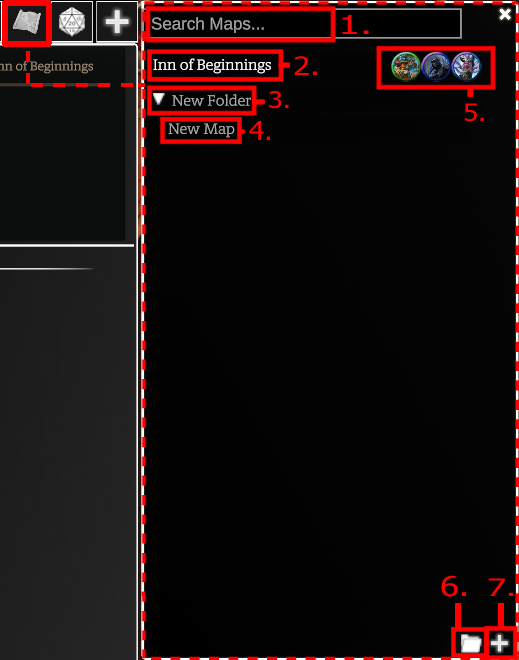 |
|
Allows you to search through your maps by its name. Useful when you have lots of maps in a big campaign |
| 2. Active Map |
The map you are currently on will be a bright white colour to indicate it is the active map in the editor.
|
|
| 3. Map Folder |
This is a folder that you can sort maps into. When open, the arrow on the left-hand side will point downwards and any maps will be indented slightly to show they are within that open folder. A closed folder arrow faces to the right. |
|
| 4. Inactive Map | Any maps you are not currently working on will be shown in a light grey colour. | |
| 5. Character Token Icons |
Character Tokens will appear as icons on the map they are currently present on. This includes any NPCs you have made using the character editor, not just the players. |
|
| 6. Create New Folder | Creates a new, unnamed folder for you to store maps in. | |
| 7. Create New Map |
Opens up the new map creation options. These options are explained in our Map Making GuideLink TBD |
¶ Roll Requests
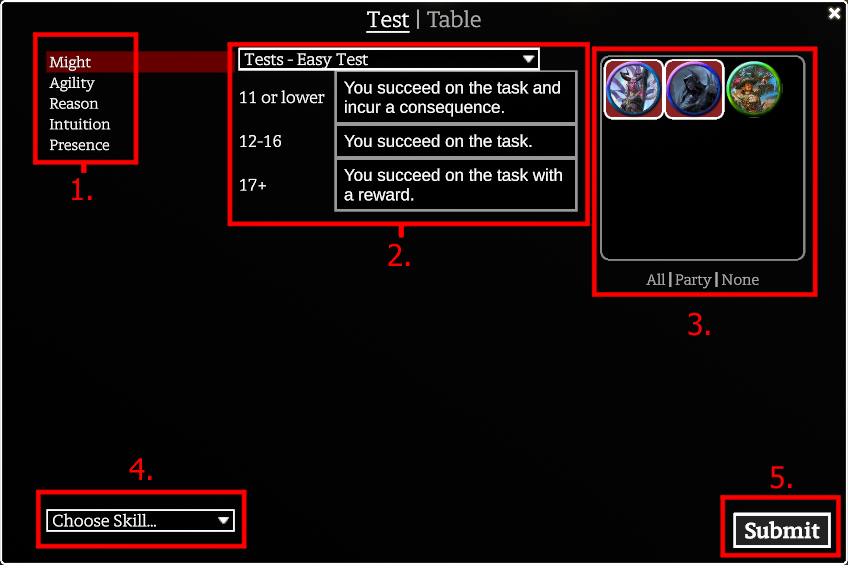
|
1. Characteristics | Allows you to select the applicable characteristic for your test. |
| 2. Test Outcomes |
Sets the result for each number on a given roll. You can either select a pre-made one from the drop down menu, or write your own in the boxes. To setup custom pre-made tests, please see our GuideTBDLinkTBD |
|
| 3. Player Selector |
Allows you to select 1 or more players to send the test to. Each player will roll individually and their results will be displayed separately from each other. You can select any number of players this way, or select ‘All’, ‘Party’ or ‘None’ via the buttons below the box. |
|
| 4. Applicable Skill | Choose a skill to apply to the test. Players can still modify their roll if applicable, but this option gets that out of the way if you feel only 1 skill applies. | |
| 5. Submit | Sends the test to the selected players to roll. |
¶ Director Options
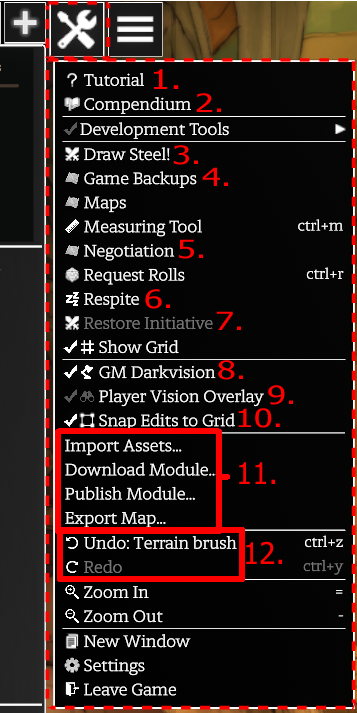 |
1. Tutorial | Opens a window to the right-hand side of your client containing links to the Codex video tutorial series. |
| 2. Compendium | Contains all of the game files, from the base system to custom items. Think of this like a computers file manager. Poking around in here is quite advanced, so generally it is advised to not touch anything until you are more confident, and to open a fresh game to test things before you add it to your main game! | |
| 3. Draw Steel! | Your combat button - this brings up the combat menu, allowing you or your players to roll for initiative, set initiative manually, and setup who is on which side. | |
| 4. Game Backups | Management of any backups you have saved. It's recommended to backup your game often in case of any accidents or sudden power outages, ect. You can never be too safe! | |
| 5. Negotiation | Pulls up the negotiation manager. Helpful for tracking patience, motivations, ect. You can also show to players if you want a dramatic flair to an offer. | |
| 6. Respite | Calls for a respite - you can select characters manually to respite or select all similar to tests. It will restore any automated resources and you can choose to advance time. | |
| 7. Restore Initiative | Brings back up the last instance of combat you had active. Useful if you accidentally closed out initiative or took a break in a combat-heavy scene. | |
| 8. GM Darkvision | Toggles Director's personal dark vision. On by default to allow you to see in pitch black scenes where your players couldn't. | |
| 9. Player Vision Overlay | Dims Director vision slightly to show player vision circles/cones. Only applicable if you have turned on limited player vision. | |
| 10. Snap Edits to Grid | Toggles map editing to snap to the map grid. | |
| 11. Module & Asset Management | Controls importing and exporting assets into your game- including your maps, community shared maps and mods to enhance or change up your experience with Codex. Import/Export are local, to your computer, while Publish/Download are related to the Codex servers where other people have shared projects. | |
| 12. Undo & Redo | Allows you to undo and redo map edits, attacks, damage, ect. |
Any options not outlined above are either available to players or already explained in the previous sections as they are pinned to the toolbar!
¶ Editor Panel
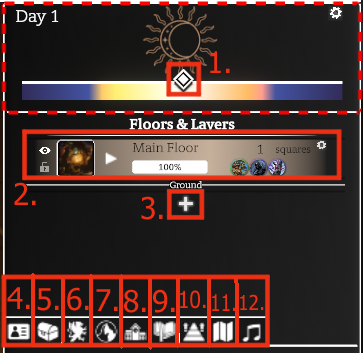
|
1. Time of Day | |
| 2. Map Layer | ||
| 3. Add Layer | ||
| 4. Character | ||
| 5. Objects | ||
| 6. Bestiary | ||
| 7. Terrain Editor | ||
| 8. Building editor | ||
| 9. Journal | ||
| 10. Elevation Editor | ||
| 11. Map Options | ||
| 12. Audio Controller |
Most of these panels will be explored in-depth in our other articles. Below you can find a shallow exploration of them for a quick start.