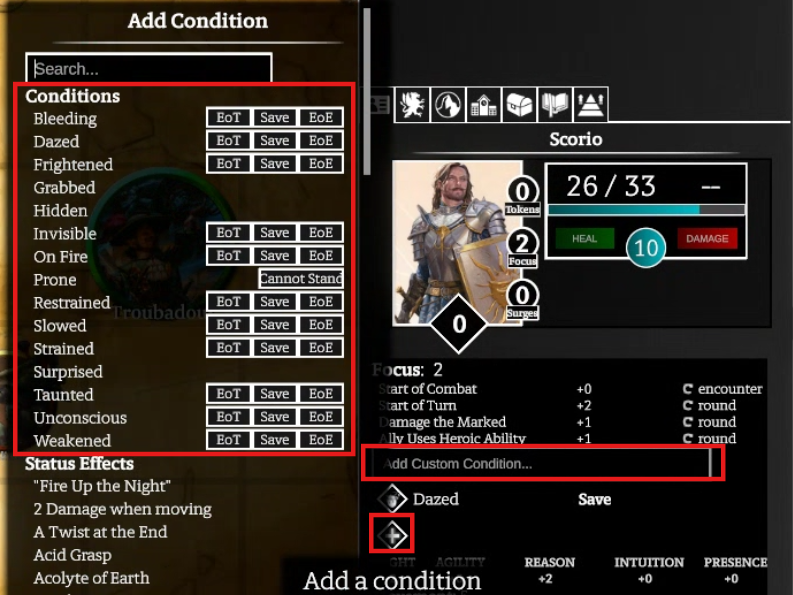¶ Initiate Combat
To initiate Combat, you press the Draw Steel icon in the Game Menu bar. This will bring up the Prepare Combat menu.

In this menu, you can choose which Heroes and Monsters will be active in the combat. To move a Player or Monster to be a Non-Combatant, click and drag them to Non-Combatant Heroes & Monsters.
By dragging a box around the tokens on the map before pressing Draw Steel, these boxes will be automatically populated with only the Monsters selected. Heroes will always be included whether they are in the box drawn or not.
Under the name of the tokens in each box there is text indicating whether they are Surprised or Not Surprised. Clicking on this text will toggle between these two states. You can also click the All Surprised button at the bottom of each panel to toggle this state for the entire party.
At the bottom of this panel, the default state is to Roll for Initiative but you can toggle this so either Heroes or Monsters win without having to roll. Click the ‘Draw Steel!’ button at the bottom of the panel to initiate combat.
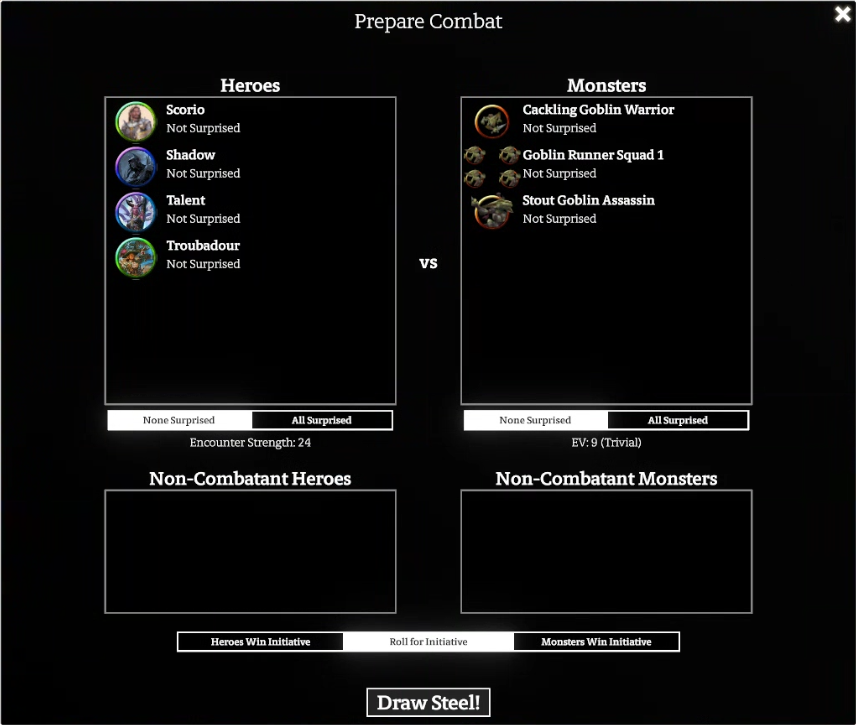
If Roll for Initiative was selected, the Initiative Roll UI will show. Players or the Director can click or click and drag the Dice Symbol to throw the dice. The outcome on the Dice will determine whose turn it is.
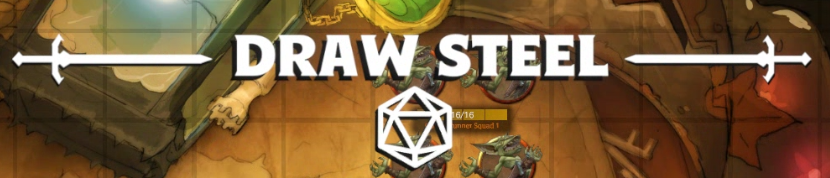
¶ Initiative Ribbon
The Initiative Ribbon appears simple but is quite functional. Players appear on the left and Monsters on the right. The Battle Compass in the middle indicates whose turn it is and there is a Round Counter above the Battle Compass. At the start of the Turn, before a player or monster has been selected to take their turn, the arrow will point towards the initiative portraits of the corresponding side. Once a token starts their turn, this arrow acts as a compass and will point towards this token.

Before a creature has chosen to start their turn, you can hover your mouse on the opposite side of the Battle Compass from the arrow and a grey arrow will appear. Clicking will switch the turn to the other side.

Once a turn has started, next to the round icon is a Power symbol. This can be clicked to reset to the start of the current creature’s turn.
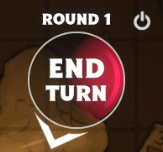
Right-clicking on the Battle Compass allows you to:
- Switch to the opposite side’s turn
- Set the opposite side to go First Each Round
- Skip to the next round
- End combat
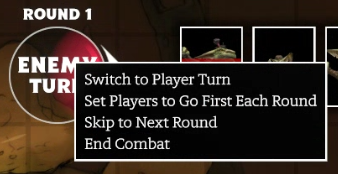
Each side will have portraits denoting the heroes and monsters in the combat. Please note that if initiative is grouped, only one of the Hero or Monster images will appear here. If the stamina is below maximum, you will see a red overlay over the portrait which will creep up as the creature takes more damage.

Heroes with available triggered actions will show a yellow Exclamation symbol in the bottom left of their portrait. Once the trigger has been activated on that round, the symbol will turn Grey.
¶ Taking your turn
At the start of a turn, you will see a Crossed Sword icon hovering above each token on the active side who has not acted yet on this round. To claim and start your turn, click on the Crossed Sword icon.
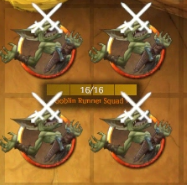
The swords will disappear and there will be a glowing white circle that pulses around the tokens who are acting on their turn. The Battle Compass at the top will now say End Turn and you click this to End your turn.
Once a creature or group of creatures have acted this round, their tokens will get a greyscale overlay to indicate they have taken their turn.

¶ Using Triggered Actions
There are a couple of ways to use Triggered Actions in the Codex. Where possible, we have automated these triggers to alert you when the required trigger has occurred but we leave it up to you to choose to Activate the trigger at this time. When a Trigger has occurred, the user will hear a ping and a Trigger symbol will appear on the centre of their token. This will be yellow for a triggered action and blue for a free triggered action.
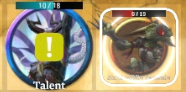
Click the Trigger symbol on your token and a panel will appear above your Trigger Drawer in the Action Bar. You can click on the description to activate the trigger and its effect. Alternatively, you can Dismiss the trigger. Once a trigger has been used that round, it won’t prompt you again until the next round (unless it is a free triggered action).
Many triggers such as My Life for Yours and A Subtle Relocation happen an overwhelming number of times and start to become much less useful to users if they get spammed. We want to focus on making triggers appear to players at times that they are likely to want to use them rather than at every possible time for every use case.
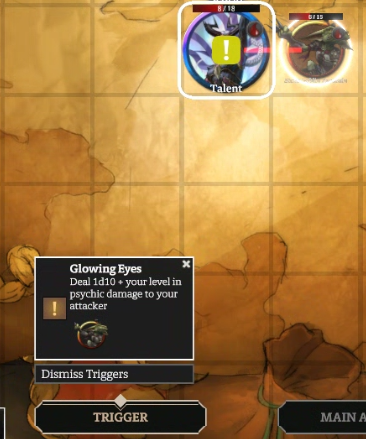
You can trigger abilities manually by opening the Trigger Drawer in the Action Bar and selecting the appropriate trigger.
¶ Minions
Minions are placed from the Bestiary in groups of 4. To add a captain to a group of minions, place a non-minion monster near the group of Minions and drag a box around the minions and desired captain. The Character Panel will now show a Make Captain button, clicking this will assign the Captain to that squad, group their initiative together, activate the With Captain bonus for the minions and a Crown symbol will appear on the captain. The colour of this symbol is dependent on the colour assigned to the squad.
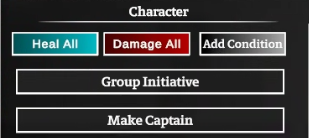
The squad name and colour can be adjusted by selecting all the minions in the squad and adjusting these in the Character Panel.
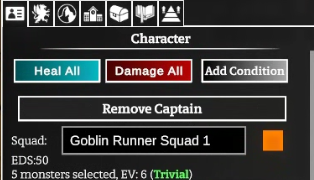
To combine or split squads of minions, you can drag a box around the minions you want to add to your existing squad or drag a box around some minions in the existing squad. For either of these options, a Form Squad button will appear close to your selection on the map. Clicking this button will perform the appropriate action.
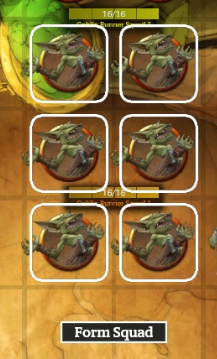
¶ Minions in Combat
Minions in Combat operate slightly differently than other monsters. They share stamina. They also share a Signature Ability which is used by all minions at the same time, can target multiple creatures with these attacks or can attack the same creature but additional attackers will add their free strike damage and there can only be a maximum of 3 attackers per target. These features are robustly implemented in the Codex.
When you use a Signature Ability for a Minion squad, the eligible target value is multiplied by the number of minions in the squad. You will be prompted to select one or more targets (you can always choose to proceed without selecting your maximum target value) and can select the same target up to 3 times. Visually, you will see multiple Targeting Ring’s stacking on the target token. When you do this, the additional attacker damage will apply and stack the minion’s free strike value on top of the rolled damage.
As you select your targets, the Range Radius will change to represent the distance from each minion that the Signature ability can reach.
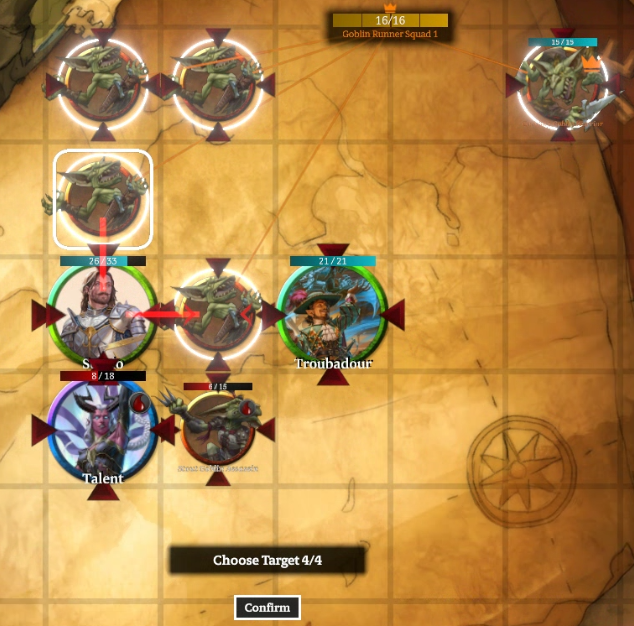
When enough damage is done to a minion’s stamina pool that a minion would die. A Red Skull icon will appear over the Minion squad. Above the Stamina bar for the squad, there will be a number of red skulls to indicate how many minions were killed. A Player should select the minions that are killed by their ability by clicking on the Red Skull. This will turn the minion into a corpse object, remove it from combat and the Stamina bar will adjust accordingly for the remaining number of minions.

¶ Applying Standard & Custom Conditions
The Codex will automatically apply Conditions for implemented abilities where it can. Sometimes a Director may want to apply a Condition manually or wants to record a Custom Condition as a reminder that the token is affected by something that is not implemented in the Codex.
This can be done via the Character Panel. Select the token you wish to add the Condition to and you can either click the + icon to select an existing Condition and choose an appropriate duration or you can click on the Custom Condition text box and enter text describing the condition you want to add.
To remove one of these conditions, you can hover over them and then click the Trash icon next to the Condition.